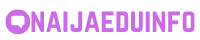-
Table of Contents
- Your Device Ran Into a Problem and Needs to Restart
- Understanding the Error Message
- Common Causes of the Error
- Resolving the Error
- 1. Update Device Drivers
- 2. Run a Malware Scan
- 3. Check for Hardware Issues
- 4. Resolve Software Conflicts
- Preventing Future Occurrences
- Summary
- Q&A
- 1. Can this error message occur on Mac computers?
- 2. What should I do if the error message persists after trying the recommended solutions?
Have you ever encountered the frustrating message on your computer screen that says, “Your device ran into a problem and needs to restart”? This error message can be a cause of annoyance and inconvenience, especially if it happens frequently. In this article, we will explore the reasons behind this error message, its implications, and possible solutions to resolve it.
Understanding the Error Message
When your device encounters a critical error, it triggers a system crash, resulting in the message, “Your device ran into a problem and needs to restart.” This error message is commonly associated with the Windows operating system, but it can occur on other platforms as well.
The error message typically appears with a sad face emoticon and a percentage indicating the progress of the error collection process. Once the collection process is complete, the device automatically restarts, and you may lose any unsaved work.
Common Causes of the Error
Several factors can contribute to the occurrence of this error message. Let’s explore some of the common causes:
- Hardware Issues: Faulty hardware components, such as a malfunctioning hard drive or RAM, can trigger this error message. It is essential to ensure that all hardware components are functioning correctly.
- Outdated Drivers: Incompatible or outdated device drivers can lead to system crashes and trigger the error message. Keeping your drivers up to date is crucial for maintaining system stability.
- Software Conflicts: Certain software applications or drivers may conflict with each other, causing system instability and resulting in the error message. Identifying and resolving these conflicts is necessary to prevent further occurrences.
- Malware Infections: Viruses, malware, or other malicious software can disrupt system processes and lead to critical errors. Regularly scanning your device for malware and keeping your antivirus software updated is essential.
- Overheating: Excessive heat can damage hardware components and cause system crashes. Ensuring proper ventilation and cooling of your device can help prevent overheating-related errors.
Resolving the Error
Now that we understand the potential causes of the error message, let’s explore some effective solutions to resolve it:
1. Update Device Drivers
Outdated or incompatible device drivers can often be the root cause of system crashes. To update your drivers:
- Open the Device Manager by right-clicking on the Start button and selecting “Device Manager.”
- Expand the categories and locate the device with the outdated driver.
- Right-click on the device and select “Update driver.”
- Choose the option to search automatically for updated driver software.
- Follow the on-screen instructions to complete the driver update process.
2. Run a Malware Scan
Malware infections can disrupt system processes and lead to critical errors. To run a malware scan:
- Ensure your antivirus software is up to date.
- Perform a full system scan to detect and remove any malware.
- If malware is detected, follow the recommended steps provided by your antivirus software to remove it.
3. Check for Hardware Issues
Faulty hardware components can trigger system crashes. To check for hardware issues:
- Open the Command Prompt as an administrator.
- Type “sfc /scannow” and press Enter to run the System File Checker tool.
- The tool will scan your system for any corrupted files and attempt to repair them.
- If the issue persists, consider seeking professional assistance to diagnose and repair any faulty hardware components.
4. Resolve Software Conflicts
Conflicting software applications or drivers can cause system instability. To resolve software conflicts:
- Identify any recently installed software or drivers that may be causing conflicts.
- Uninstall the conflicting software or driver through the Control Panel or Device Manager.
- Restart your device and check if the error message persists.
- If the issue is resolved, consider reinstalling the software or driver using the latest version from the official website.
Preventing Future Occurrences
While resolving the error message is crucial, taking preventive measures can help minimize the chances of future occurrences. Here are some tips to prevent the error:
- Regular Maintenance: Perform regular system maintenance tasks, such as disk cleanup, defragmentation, and software updates, to keep your device running smoothly.
- Backup Your Data: Regularly back up your important files and documents to an external storage device or cloud storage. This ensures that even if a system crash occurs, your data remains safe.
- Use Reliable Software: Install reputable antivirus software and keep it updated to protect your device from malware infections.
- Avoid Overheating: Ensure proper ventilation and cooling of your device by keeping air vents clear and using cooling pads if necessary.
Summary
The error message, “Your device ran into a problem and needs to restart,” can be a frustrating experience for any computer user. Understanding the potential causes, such as hardware issues, outdated drivers, software conflicts, malware infections, and overheating, is crucial in resolving and preventing this error.
By following the recommended solutions, such as updating device drivers, running malware scans, checking for hardware issues, and resolving software conflicts, you can effectively resolve the error message and ensure the stability of your device.
Remember to regularly maintain your device, back up your data, use reliable software, and prevent overheating to minimize the chances of future occurrences. By implementing these preventive measures, you can enjoy a smoother and more reliable computing experience.
Q&A
1. Can this error message occur on Mac computers?
While the specific error message mentioned in the article is commonly associated with Windows computers, Mac computers can also encounter similar critical errors that result in system crashes and require a restart. The underlying causes and solutions may differ, but the general concept remains the same.
2. What should I do if the error message persists after trying the recommended solutions?
If the error message continues to appear after attempting the suggested solutions, it is advisable to seek professional assistance. A trained technician can diagnose the issue more accurately and provide specialized solutions based on