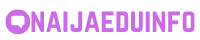Have you ever come across a YouTube video that you wished you could save and watch offline? Maybe it’s a tutorial you want to reference later, a workout video for when you don’t have internet access, or just a favorite song you want to listen to without ads. While YouTube provides an option to save videos offline within the app, this feature comes with limitations such as the inability to share or transfer those videos.
If you’re looking for more flexibility and control over your saved YouTube videos, you are in the right place. This ultimate guide will walk you through various methods and tools to save YouTube videos to your device for offline viewing. So, let’s dive in!
Understanding the Basics of Saving YouTube Videos
Before we explore the different methods to save YouTube videos, it’s essential to understand the legality and ethical considerations. Downloading YouTube videos might violate the platform’s terms of service, which prohibit unauthorized downloading of content. While it’s not illegal to download videos for personal use, distributing or using them for commercial purposes can infringe on copyright laws. Therefore, it’s crucial to respect content creators’ rights when downloading and using YouTube videos.
Now that we’ve covered the important disclaimers, let’s move on to the exciting part – saving YouTube videos for offline viewing. Here are various methods you can use to achieve this:
Method 1: Savefrom.net
Savefrom.net is a popular online tool that allows you to download videos from YouTube, Facebook, Vimeo, and other platforms. Here’s how you can use Savefrom.net to save YouTube videos:
-
Copy the Video URL: Go to the YouTube video you want to download, copy the video’s URL from the address bar.
-
Visit Savefrom.net: Open a new tab in your browser and go to Savefrom.net.
-
Paste the URL: In the provided text box on the Savefrom.net website, paste the copied video URL.
-
Select the Format: Choose the desired video format and quality in which you want to save the video.
-
Download the Video: Click on the download button, and the video will be saved to your device.
Method 2: Browser Extensions
There are several browser extensions available that allow you to download videos directly from YouTube. Popular extensions include Video DownloadHelper for Firefox and YouTube Video Downloader for Chrome. Here’s how you can use a browser extension to save YouTube videos:
-
Install the Extension: Go to your browser’s extension store (e.g., Chrome Web Store), search for the desired video downloader extension, and install it.
-
Navigate to the Video: Go to the YouTube video you want to download.
-
Download the Video: Click on the extension icon in your browser, select the video format and quality, and download the video to your device.
Method 3: Screen Recording Software
Another way to save YouTube videos is by using screen recording software. While this method may not provide the best video quality, it allows you to capture any video playing on your screen. Some popular screen recording software includes OBS Studio, Camtasia, and Bandicam. Here’s how you can save YouTube videos using screen recording software:
-
Open the Screen Recorder: Launch the screen recording software on your device.
-
Adjust Settings: Set the recording area to capture the YouTube video playing on your screen.
-
Start Recording: Start the recording and play the YouTube video in full screen.
-
Save the Recording: Stop the recording once the video is complete and save the file to your device.
Frequently Asked Questions (FAQs)
1. Is it legal to download YouTube videos?
Downloading YouTube videos for personal, non-commercial use is generally considered acceptable, but distributing or using downloaded videos for commercial purposes can infringe on copyright laws. It’s crucial to understand and respect the content creator’s rights.
2. Can I save YouTube videos to watch offline within the YouTube app?
Yes, the YouTube app provides an option to save videos offline, but these videos are only accessible within the app and cannot be shared or transferred to other devices.
3. Are there any online tools to save videos from platforms other than YouTube?
Yes, platforms like Savefrom.net support downloading videos from various websites, including YouTube, Facebook, Vimeo, and more.
4. Can I download videos from YouTube using mobile devices?
While some methods may require a computer, there are mobile apps and browser extensions available that allow you to download YouTube videos directly on your mobile device.
5. How can I ensure the video quality is maintained when downloading from YouTube?
When using tools like Savefrom.net or browser extensions, you can typically choose the video format and quality before downloading to ensure the desired video quality.
In conclusion, saving YouTube videos for offline viewing can be convenient for personal use, but it’s essential to be aware of the legality and ethical considerations. By following the methods outlined in this guide and respecting copyright laws, you can enjoy your favorite YouTube videos offline whenever you want.